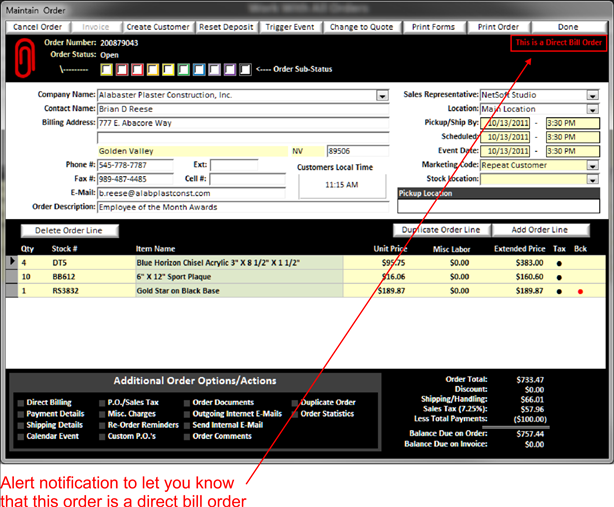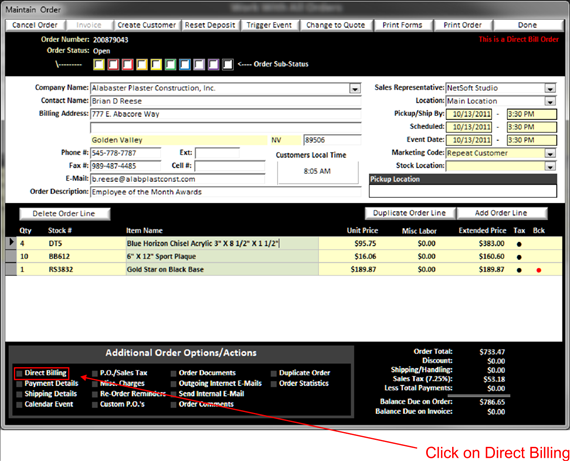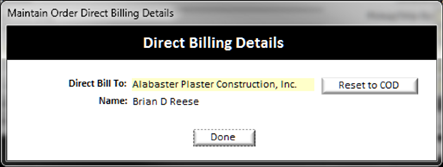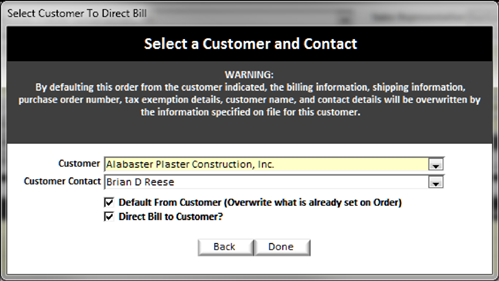Direct Bill an Order
To direct bill an order click on direct billing in the Additional Order Options/Actions portion of the maintain order screen:
|
|
When you click on direct bill the Direct Billing Details window will open allowing you to select the customer (See Customer Accounts) you wish to bill.
|
|
In the direct billing details window, double click the Yellow Background Text Field to open the Select a Customer and Contact window, or click on reset to COD to change back to a counter sales order on an order that is setup to direct bill already.
|
|
Now you can select the customer from your customer database and the authorized buyer for this order. Check mark the direct bill to customer block and click done. If you checkmark the default from customer, it will overwrite the demographic information of the order. Now when the order is complete, BizWizard Order Manager™ will automatically create an invoice for the order.
When an order is direct billed, in the top right of the Maintain Order screen, there will be an alert that indicates the order is a direct bill order: